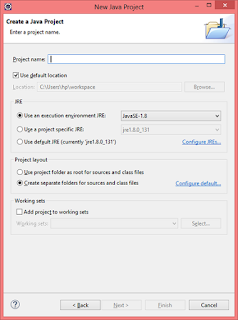Selenium WebDriver Without Maven
There are mainly two ways to start with Selenium
1) Without Maven
2) With Maven (Professionals way)
We will discuss 'Maven' in next post
Prerequisite before start with selenium
1) Eclipse IDE link to download Eclipse
2) Install Java JDK How to setup java
3) Download Selenium Webdriver (Described below)
Without Maven
1) Create java project
New --> other --> Java Project
2) Give your project a name. I've' named it "seleniumdemo" and className "SeleniumWithoutMaven"
src --> New --> Class
3) Your project structure should look like below image
4) Dowload selenium server from Link
Next Post on Selenium WebDriver With Maven (Professionals way)
Leave comments if you still face challenges